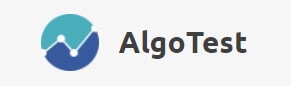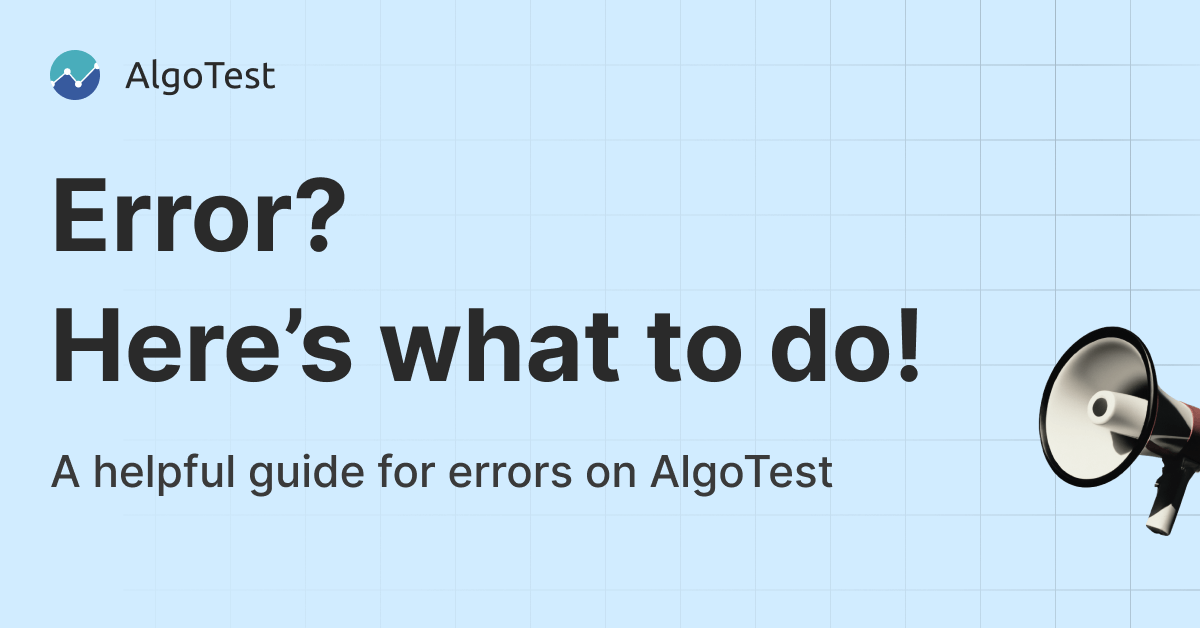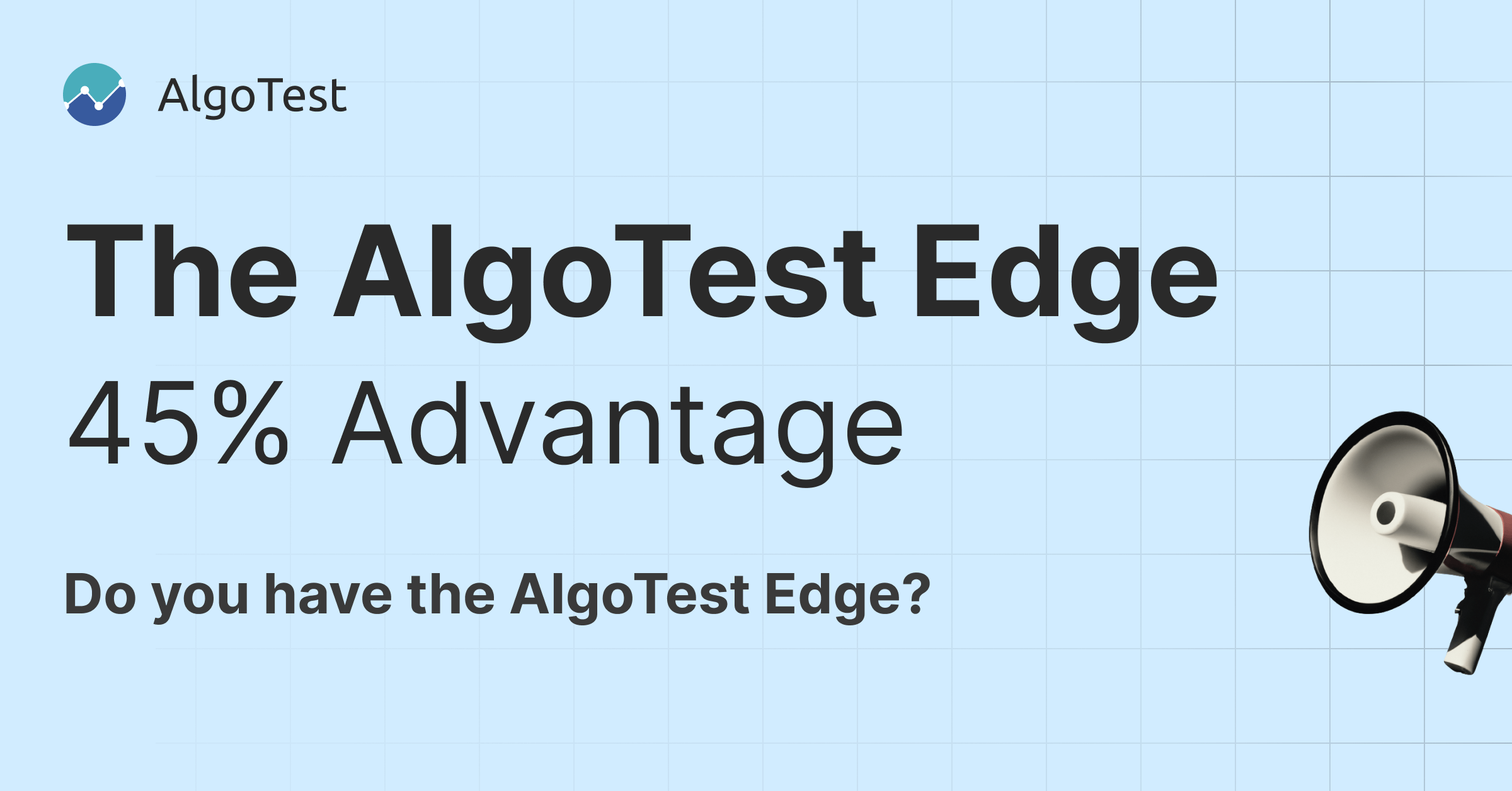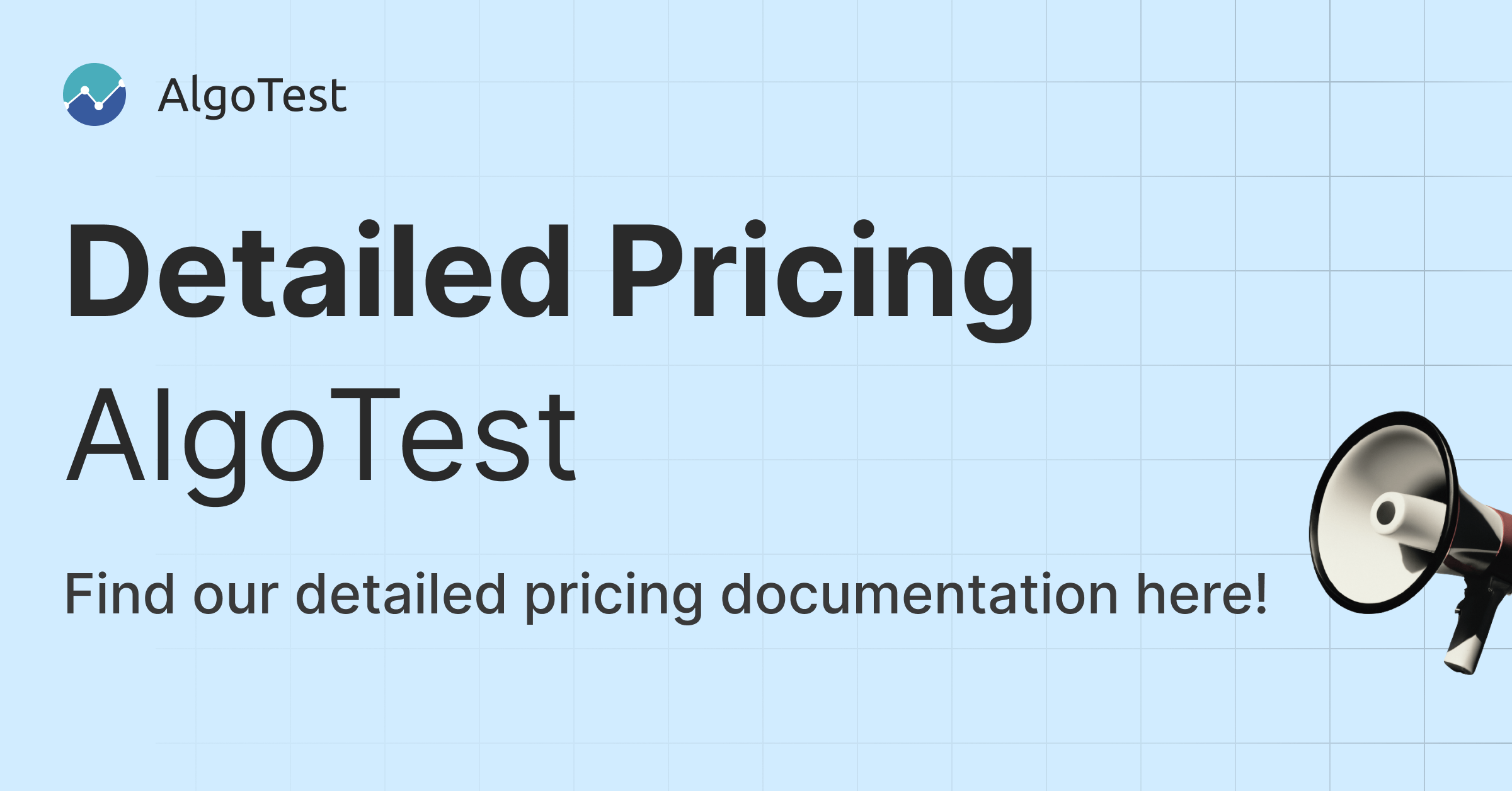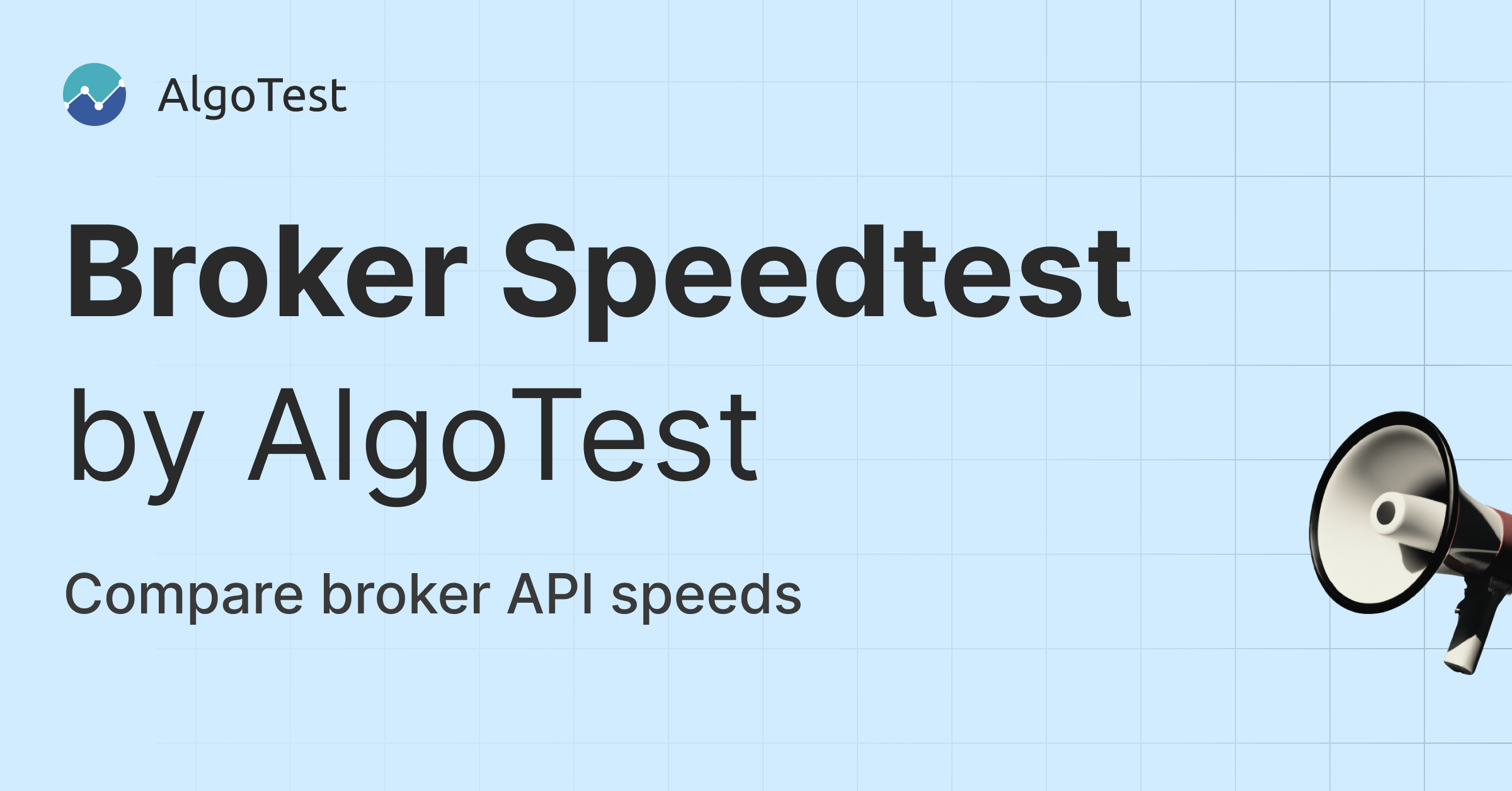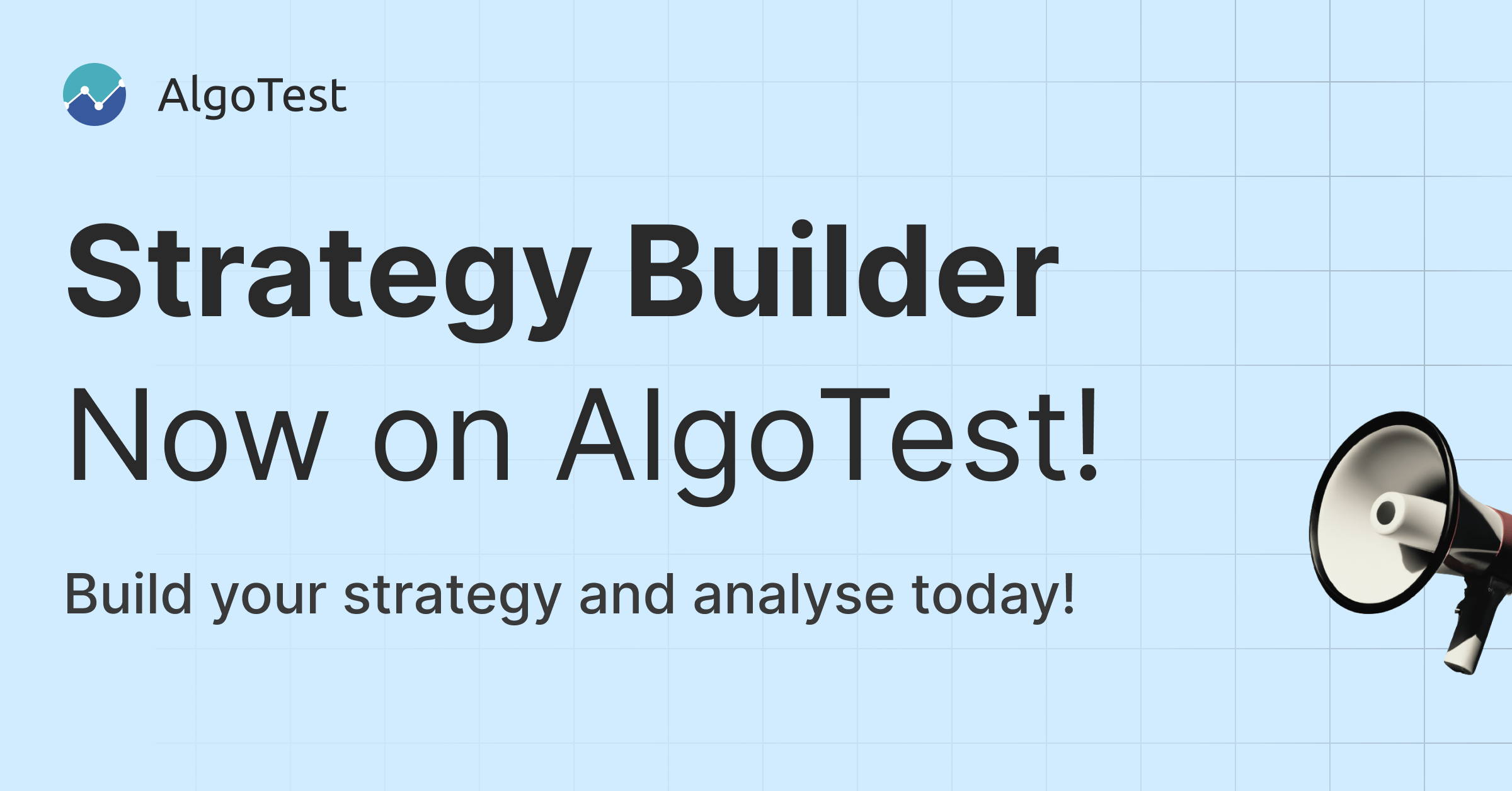While it is not the most common occurrence, sometimes the strategies you create can go into errors. In such situations, it is essential to maintain calm and follow the correct steps, to handle the error efficiently. This article will discuss how to receive error notifications, the steps to follow if your strategy encounters an error, and steps to prevent any future errors.
How to Receive Notifications if an Error Occurs
Step 1.) Go to the AlgoTest dashboard
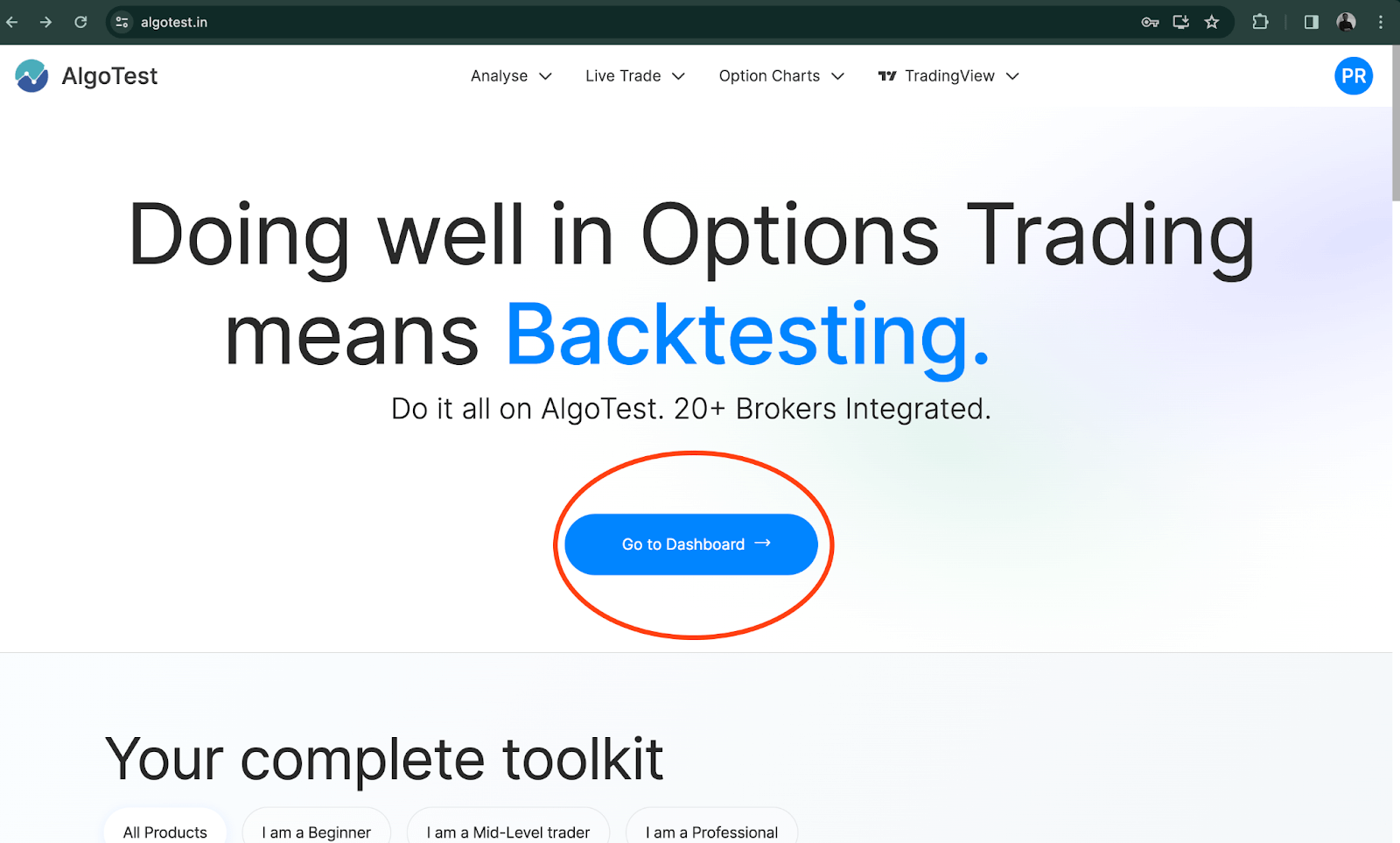
Step 2.) On the dashboard, go to your profile. You can locate the Profile section in the top-right corner, as highlighted in the image below.
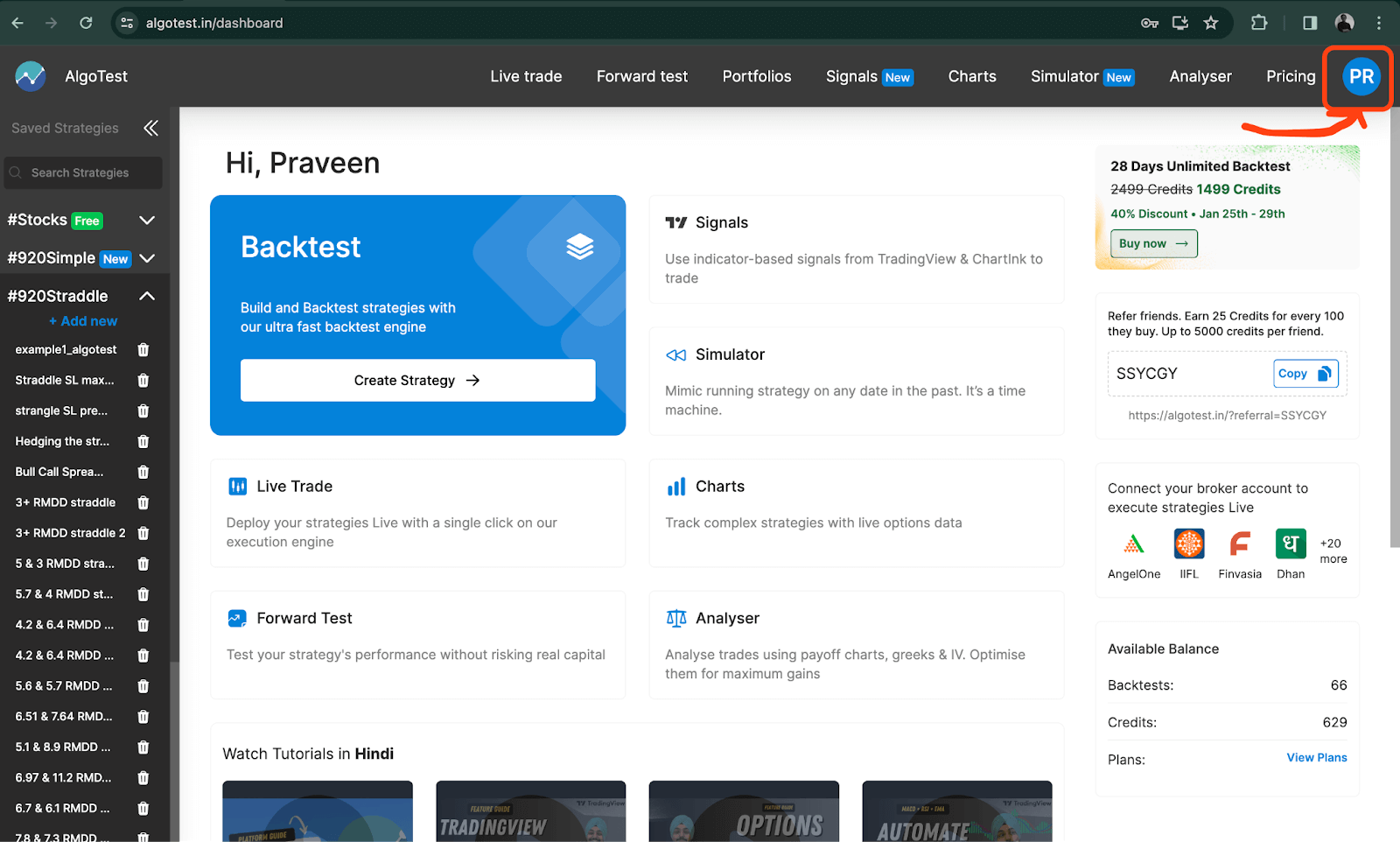
Step 3.) Once you are on your profile, verify your Email ID and Telegram ID at the position highlighted in blue, in the image. You will receive instant error notifications on this Email and Telegram ID.
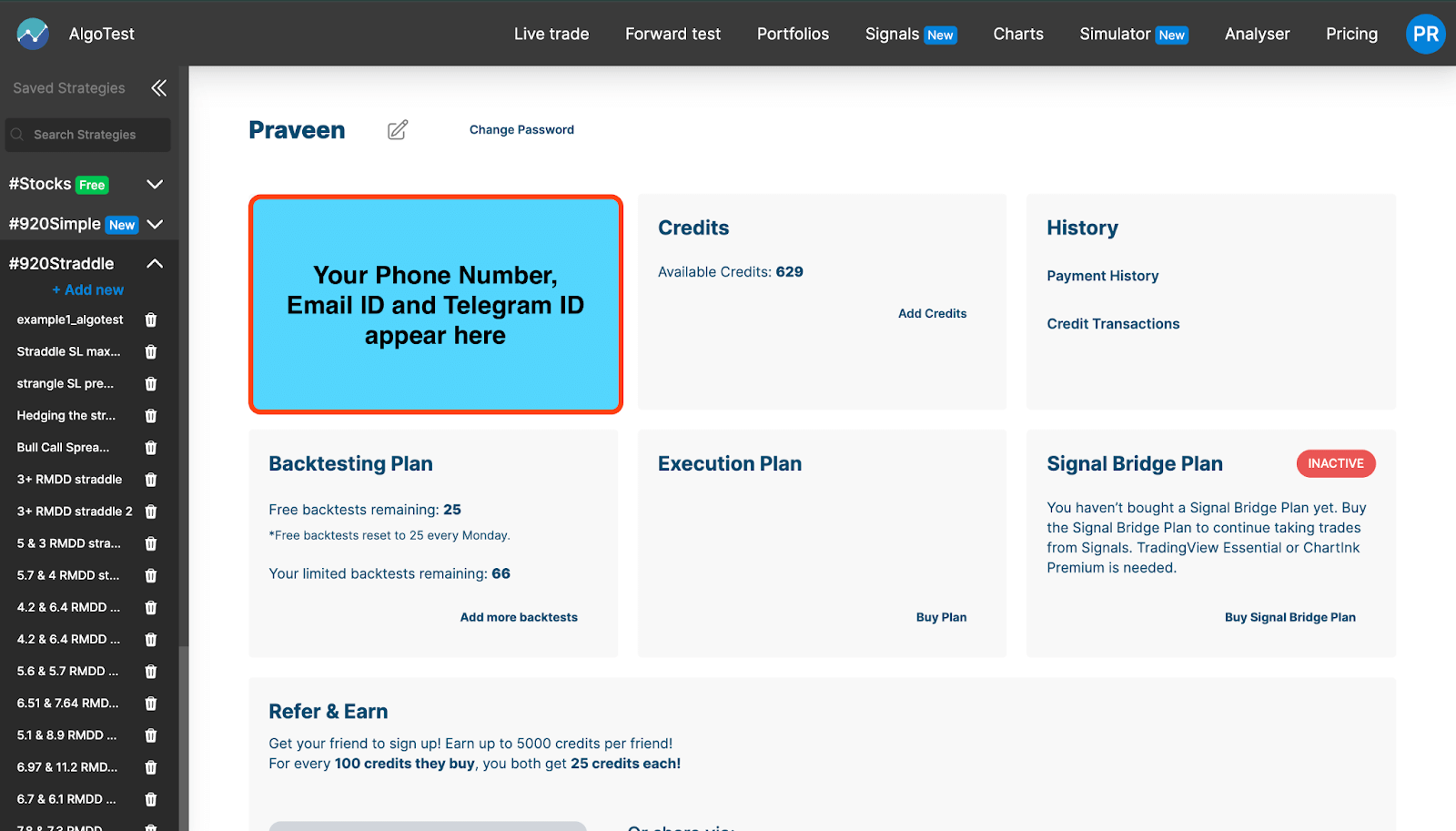
Handling an Error Notification on Your Strategy
Now, assume that you receive a notification on your Email or Telegram, for your strategy going into an error. Let us now understand how to handle this situation. For this tutorial, we are dividing the error types into two:
- Margin-related errors
- Any Other type of error
Let us now understand these 2 cases in detail.
- Margin-related errors:
Our system is designed so that it automatically squares off the position of your strategy if there is a margin-related error. However, we must verify it manually as well. Let us go through the steps to be followed.
Step 1.) Go to the Live trade page from the AlgoTest dashboard.
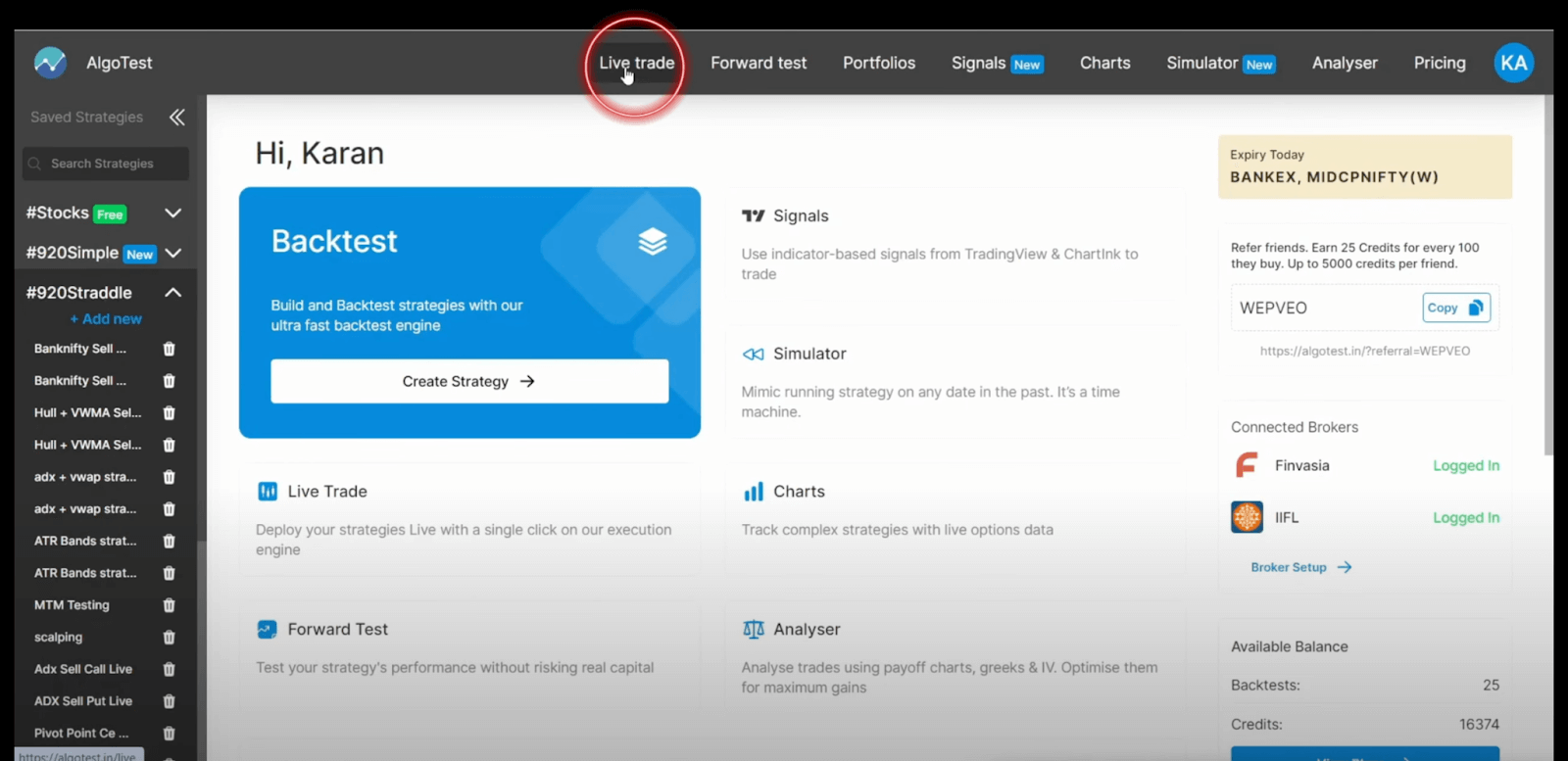
Step 2.) All your strategies can be found under the “Deployed Strategies” section. Any strategy in error will have an error button next to it, as shown in the screenshot below. Click on this button.
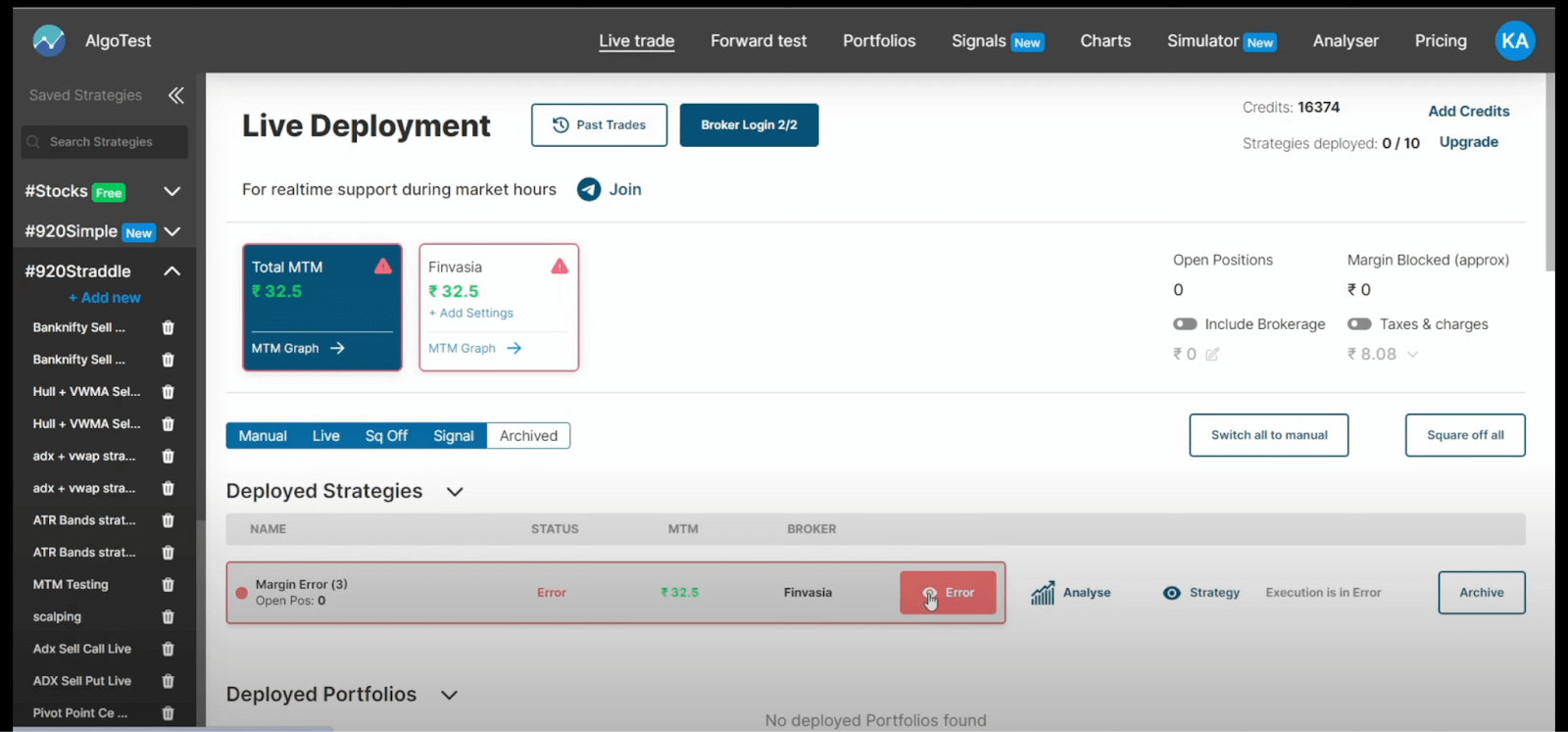
Step 3.) You can observe the error and its cause in the section highlighted in the screenshot below. We can see that the cause of error here is margin shortfall.
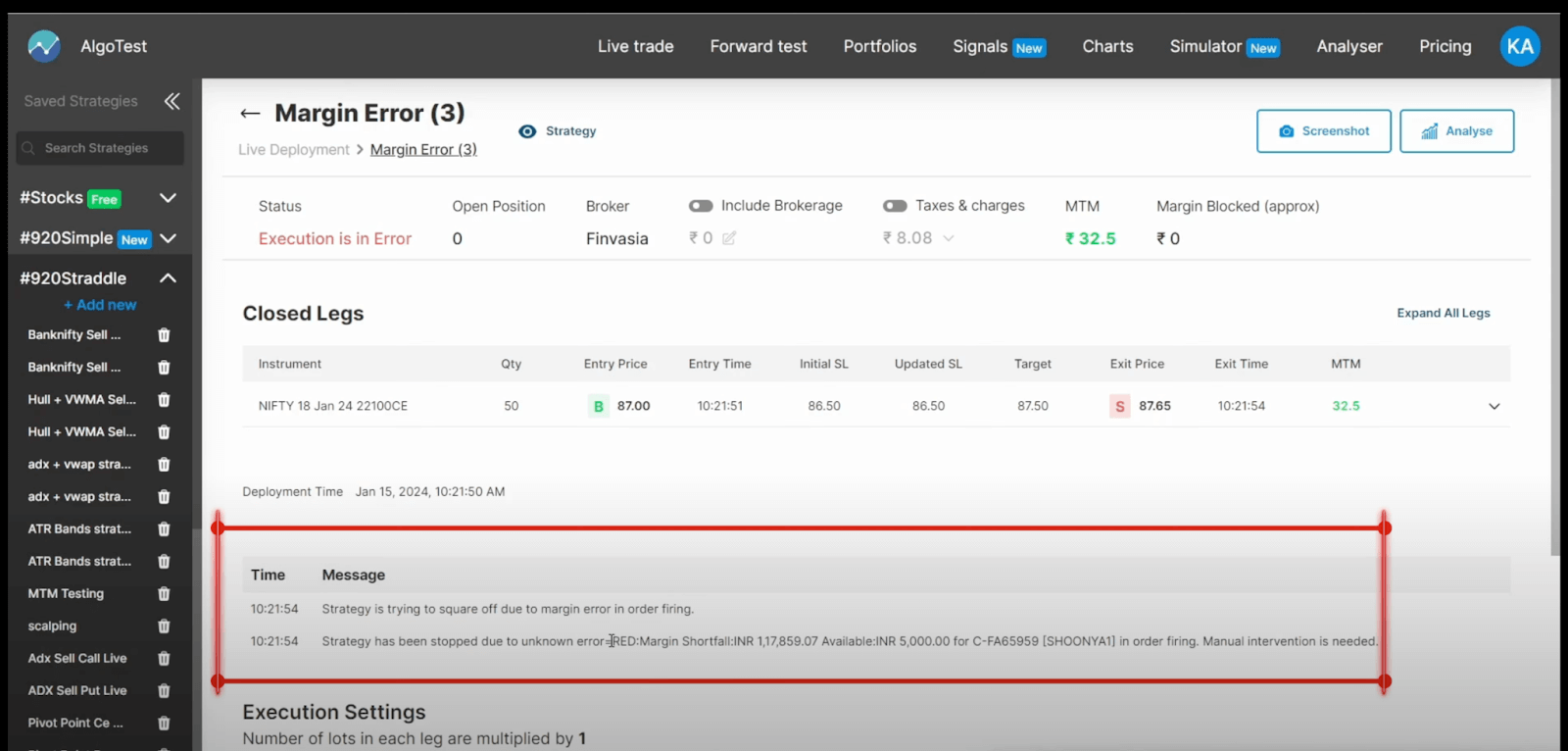
In the case of margin error, our system will automatically square off the position of your strategy. However, you must verify it manually as well.
Step 4.) Go to the broker terminal and verify on the “Orders” page, as well as the “Positions” page to ensure that the strategy is squared off.
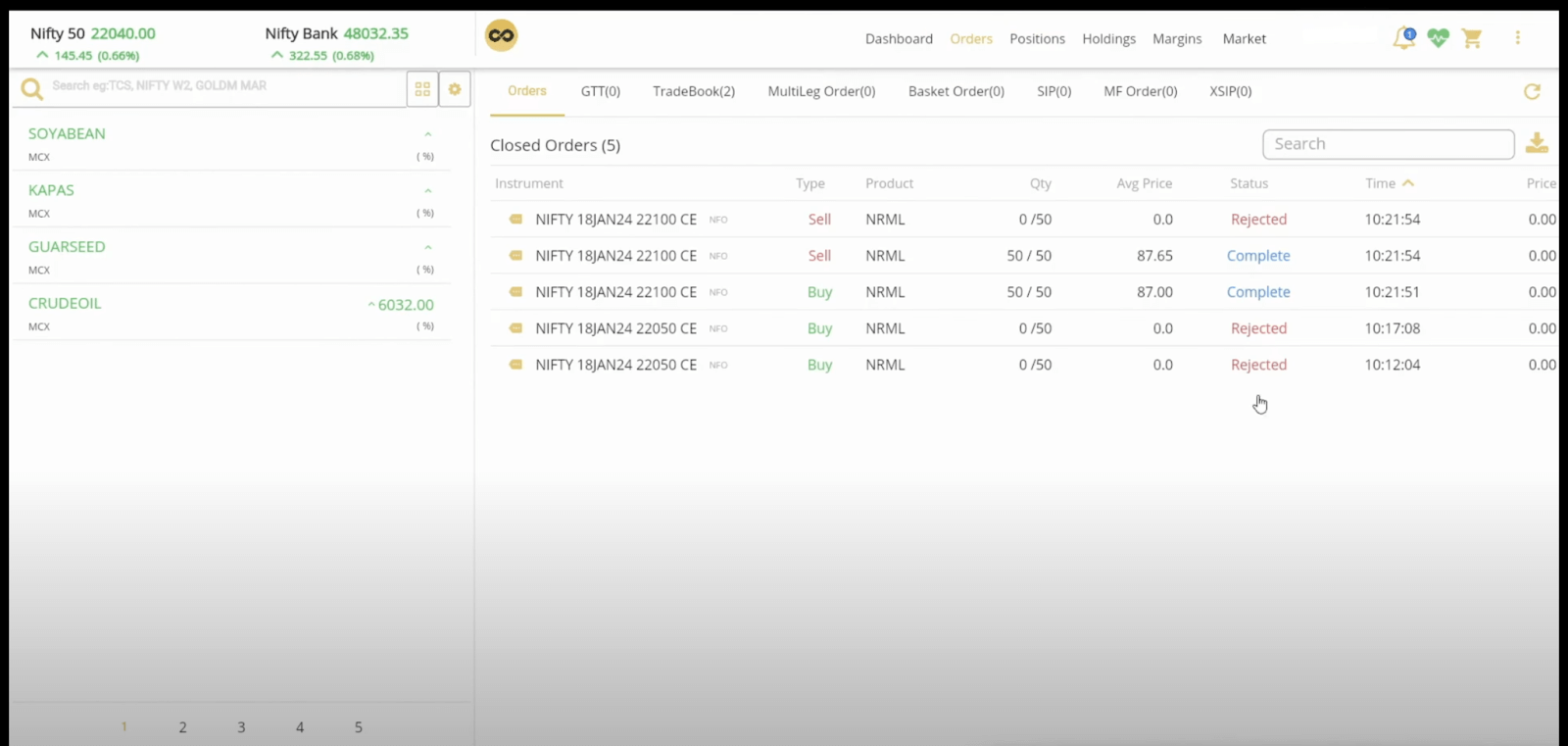
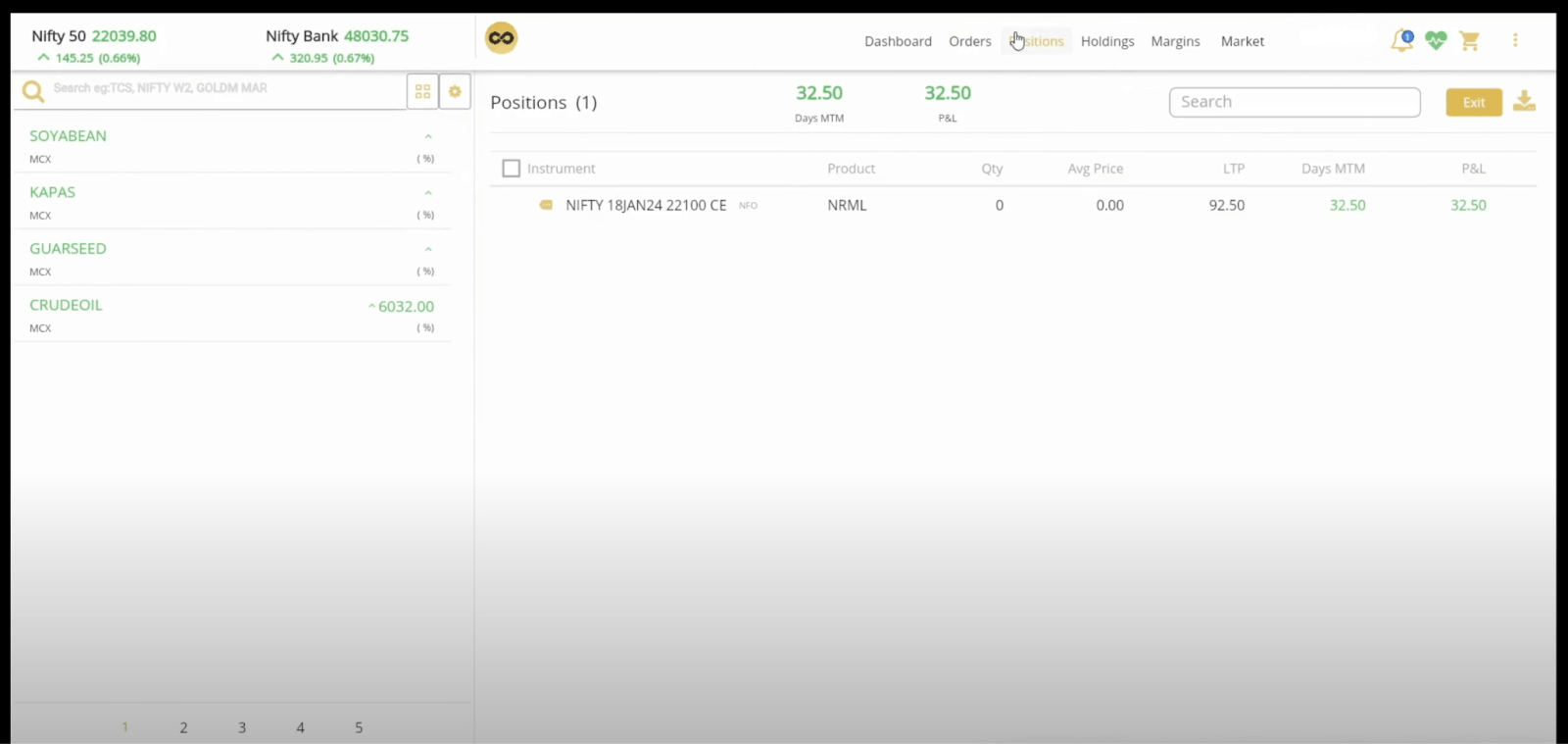
If your strategy position is squared off at the broker end, you have successfully tackled the margin error.
- Other types of errors:
If the error is anything other than a margin error, you have to manually handle the error on the broker’s end. Let me walk you through the steps for the same.
Step 1.) Go to the Live trade page from the AlgoTest dashboard.
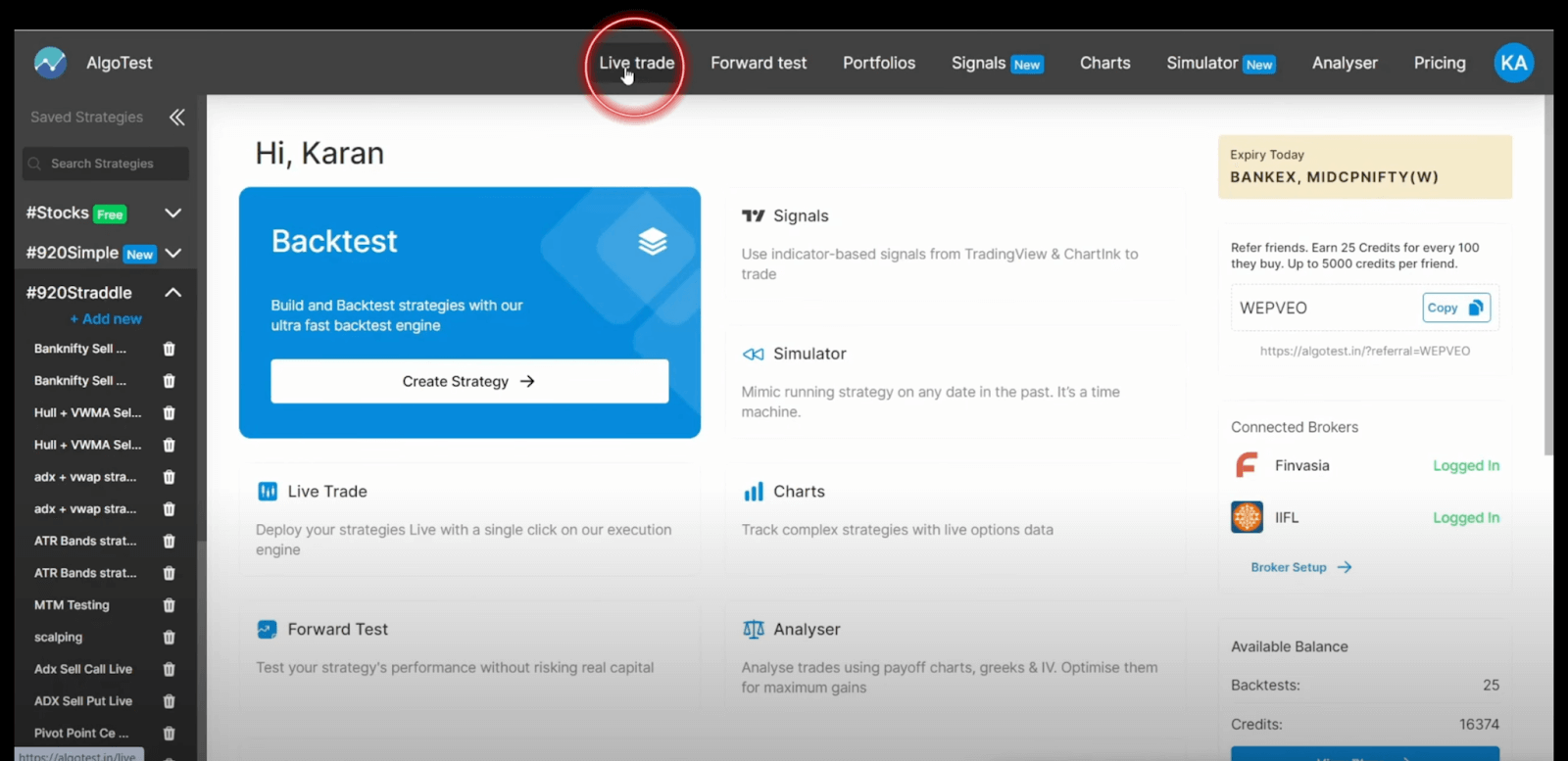
Step 2.) All your strategies can be found under the “Deployed Strategies” section. Any strategy in error will have an error button next to it, as shown in the screenshot below. Click on this button.
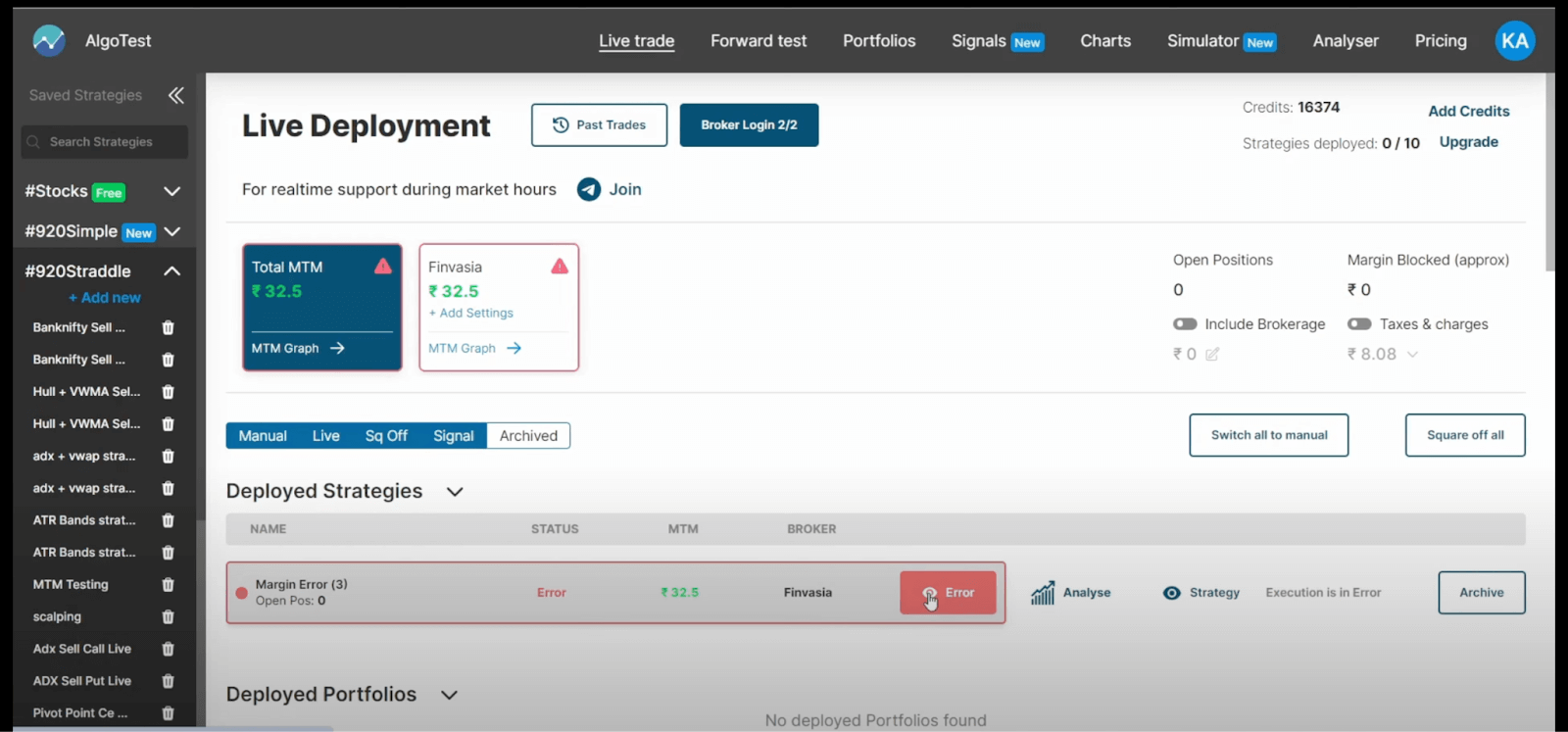
Step 3.) You can observe the error and its cause in the section highlighted in the screenshot below. We can see that the cause of the error here is “Session expired”. Note that this error could be anything else.
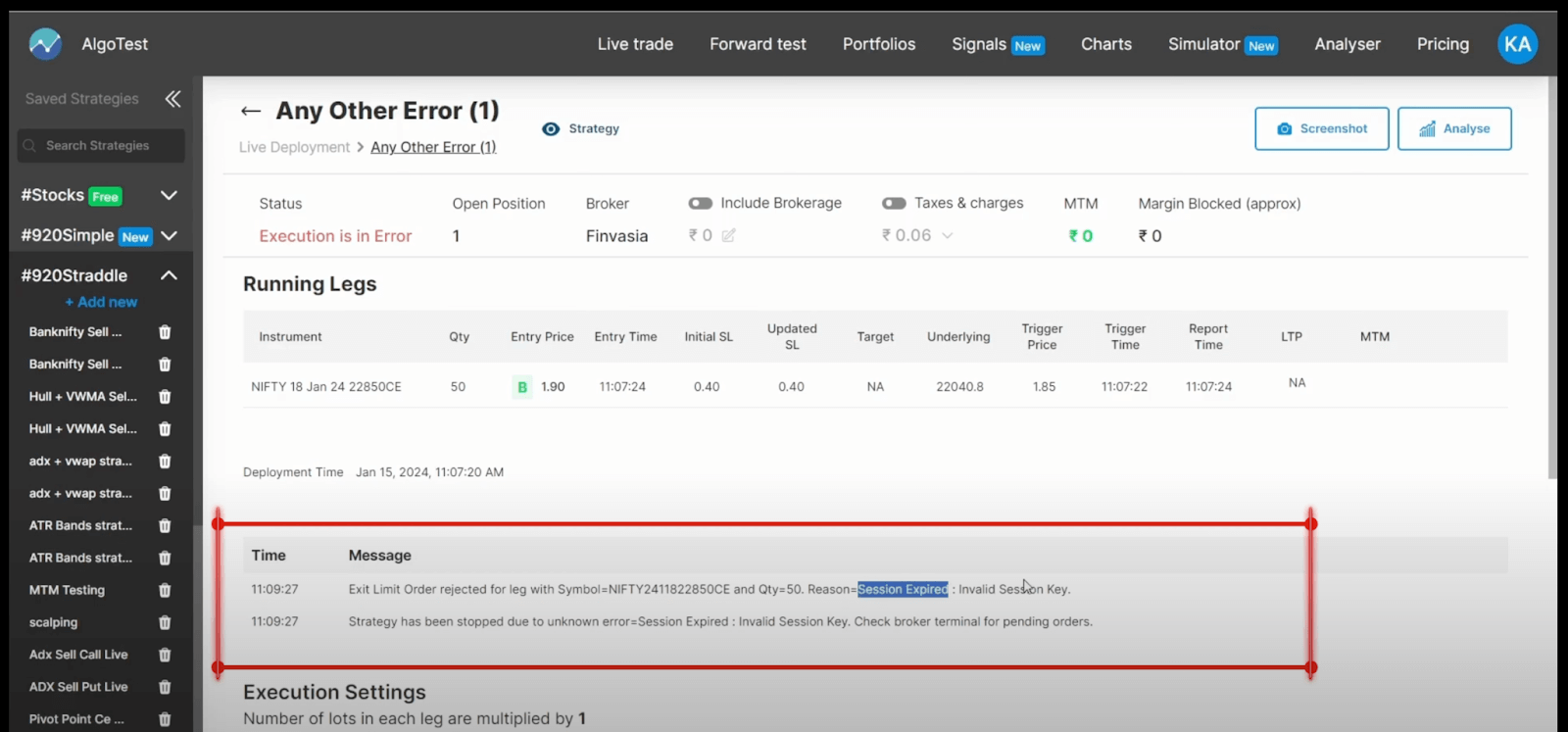
In all the cases where the error is anything other than margin error, the strategy gets disconnected from the algo, and all your Stop Loss Limit orders or pending limit orders need to be handled manually.
Observe and note down the running leg that has run into the error. This leg can be found in the “Running Legs” section, as you can see in the above screenshot. This is the leg that has to be dealt with on the broker terminal.
Step 4.), Go to the Positions page on your broker terminal. You can see that the error leg is still running, as highlighted in the screenshot below. You can either square it off or manage it manually.
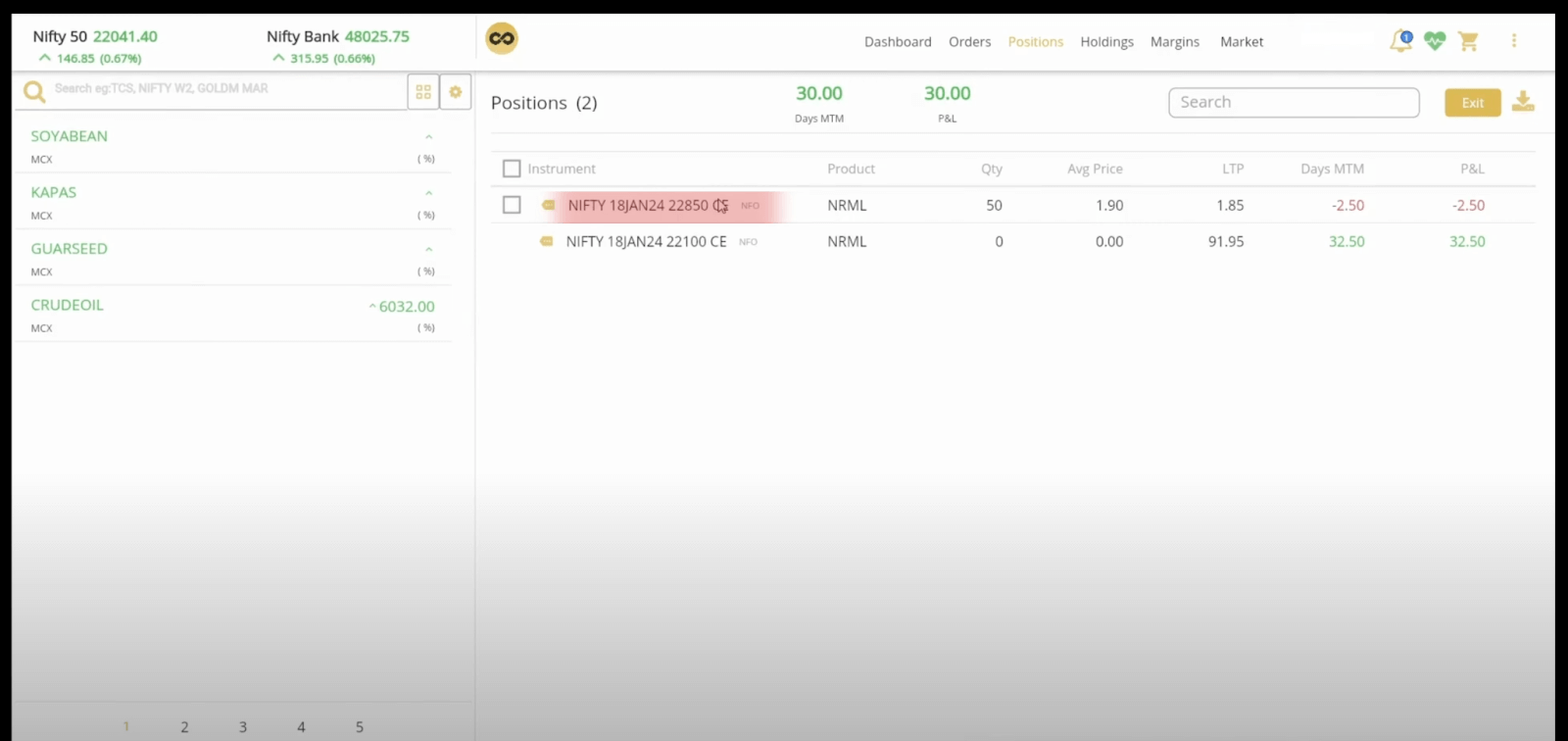
Step 5.) Go to the Orders page on your broker terminal. You can see the pending orders, if any. You can either square it off or manage it manually.
Steps to Prevent Any Future Errors
Now that we have dealt with the error, we would like to know how to prevent it, so that if the strategy is activated again, we don’t run into the same error. Let us run through the steps to be followed for the same.
Step 1.) Click on the error button on your live trade page, as shown in the steps above, to go to the error page. Once you are on the error page, click on the ‘Screenshot’ button to capture a screenshot of the error.
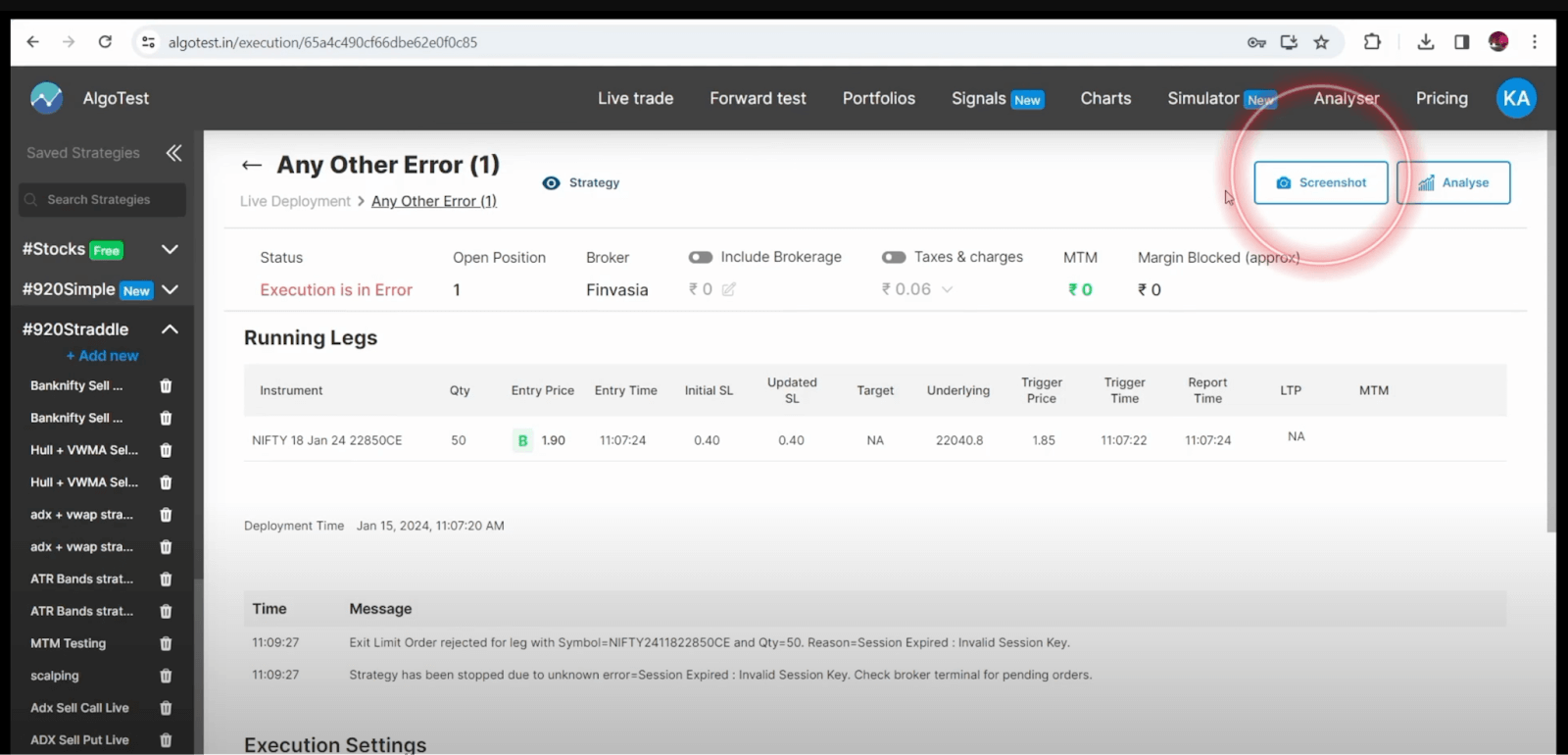
Step 2.) Copy the Website URL
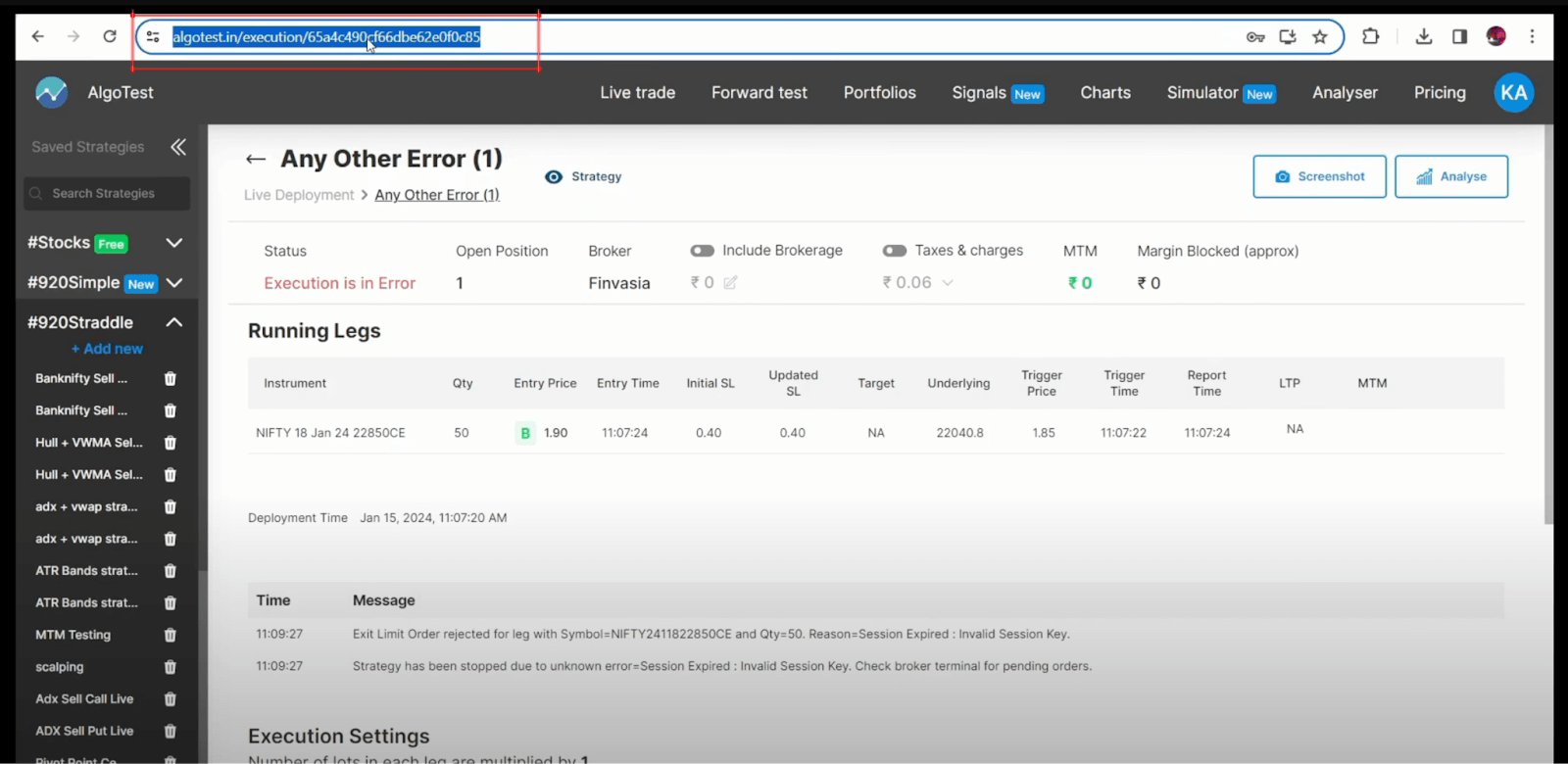
Step 3.) On our Execution Helpline Telegram group, send us the following 3 details:
- Screenshot
- Website URL
- Broker name
The admins will reach out to you with further steps or updates on your error. Click here to access the Telegram group.